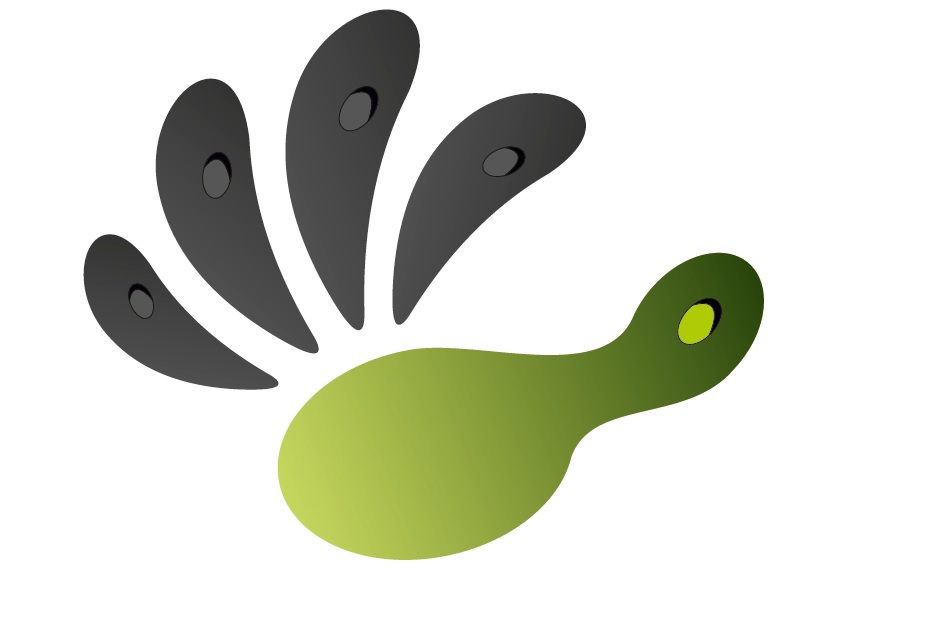Forum Replies Created
-
CaptoGlove SupportKeymaster
Hello Ernesto,
there isn’t a ready profile for that yet, however you can configure your own to match your preferences. Here there is an explanation on how tutorials can be created and saved https://youtu.be/7sk-s97ZUzA.
you can use a more advanced Suite you can find here https://www.captoglove.com/download/Suite/GSuite_v.1.0.57.zip and the firmware you find attached.
If you do create your own profile and are willing to share it, you can send it to us and we can share it to the Capto community 🙂
Best Regards,
The CaptoGlove Support TeamCaptoGlove SupportKeymasterHello Michael,
what you can expect is to substitute your mouse/keyboard/joystick functions with CaptoGlove. So what you do in the game using one of these peripherals can be done with CaptoGlove. That is the “old”, “standard” way. Now, in order to add realism and fluidity we partnered with Eagle Dynamics to have a full integration of CaptoGlove with DCS. Obviously this is the very beginning of such kind of integrations, we are pioneering this field and there is no “traveled road”, therefore everything is a challenge and to be honest we like it that way. Eagle Dynamics is a great team, we expect great results and a completely new experience in the long run, but the road won’t be without bumps (read bugs, corrections, crashes and so on). We are testing the first version and we will soon have news for you.
We hope that answered your question, in case not, don’t hesitate to ask again 🙂
Best Regards,
The CaptoGlove Support TeamCaptoGlove SupportKeymasterHello Frank,
Eagle Dynamics is working on it, we have now a version that is under testing, as soon as a major debug cycle is completed it will be announced publicly. The goal is to have an environment that looks and feels as real as possible and we will use the ultimate state-of-the-art technology to achieve it.
Best Regards,
The CaptoGlove Support TeamCaptoGlove SupportKeymasterHello Diogo,
did you make sure that the CaptoGlove was connected to the Suite? You can check the following video to see how to connect it to the Suite
Also make sure that Mouse and Fingers are enabled in the “Operation Modes”. Once that you have all these settings checked you can start the emulation by either pressing ‘k’ or clicking the button “Start Emulation” on the Suite.Best Regards,
The CaptoGlove Support TeamCaptoGlove SupportKeymasterHello Diogo,
you should now enter the game and start the emulation (by clicking ‘k’ or clicking on the emulation button on the Suite) when you want to start playing. Moving your hand around substitutes the mouse, while bending your fingers substitutes the keyboard’s key or mouse clicks. For instance, if you want to shoot you should bend your index finger (that has been set as left mouse click in the Crysis3 Profile). However, you can customize all these options as it better fits you, so that you may want use your thumb to shoot instead of your index finger for instance. Have a look at this video for further instructions on how to customize your own profile.
Best Regards,
The CaptoGlove Support Team