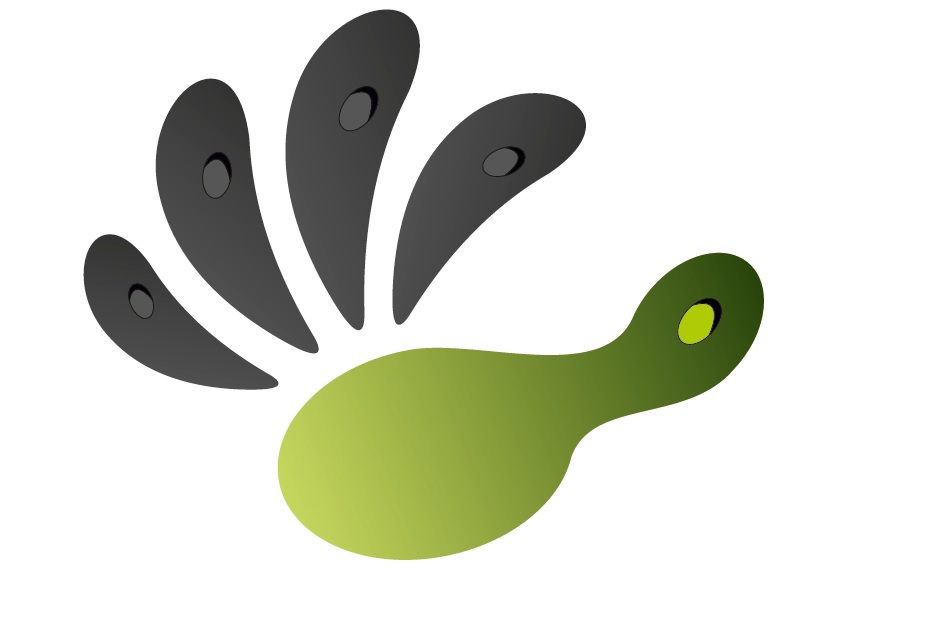-
October 1, 2017 at 8:04 am #5160CaptoGlove SupportKeymasterApril 22, 2018 at 5:14 pm #5691Diogo SousaParticipant
Hello
It looks amazing… However, and after a very painful process, I have finally gotten to the point where I have updated the firmware of both captogloves, I have loaded the Crysis 3 profile availabe on this site to both right and left captogloves, and both are now with a green light on the suite.
And now what? How do I get to use them in the game?Thank you
April 23, 2018 at 12:12 am #5692CaptoGlove SupportKeymasterHello Diogo,
you should now enter the game and start the emulation (by clicking ‘k’ or clicking on the emulation button on the Suite) when you want to start playing. Moving your hand around substitutes the mouse, while bending your fingers substitutes the keyboard’s key or mouse clicks. For instance, if you want to shoot you should bend your index finger (that has been set as left mouse click in the Crysis3 Profile). However, you can customize all these options as it better fits you, so that you may want use your thumb to shoot instead of your index finger for instance. Have a look at this video for further instructions on how to customize your own profile.
Best Regards,
The CaptoGlove Support TeamApril 24, 2018 at 4:29 pm #5704Diogo SousaParticipantHello
Thank for such a quick reply. I have done what you said but still nothing happens in the game when I move my hands and fingers… Is there something else I need to turn on or off?
April 25, 2018 at 6:18 am #5705CaptoGlove SupportKeymasterHello Diogo,
did you make sure that the CaptoGlove was connected to the Suite? You can check the following video to see how to connect it to the Suite
Also make sure that Mouse and Fingers are enabled in the “Operation Modes”. Once that you have all these settings checked you can start the emulation by either pressing ‘k’ or clicking the button “Start Emulation” on the Suite.Best Regards,
The CaptoGlove Support TeamApril 25, 2018 at 7:53 am #5706Diogo SousaParticipantEverything is on. The gloves are connected, with a green light on the suite. They are perfectly connected and there is a reaction to the glove movements in the finger calibration options in the suite. The operation modes are correct, as I have downloaded the crysis 3 profiles from your website and uploaded them to the gloves. I click start emulation or press K before or after running the game and it still does not work.
April 25, 2018 at 10:42 am #5707Mike DysonParticipantHello Diogo, it happened to a friend. Can you send a screenshot of the suite main menu?
MikeApril 26, 2018 at 4:38 pm #5711Diogo SousaParticipantHey
Sure… but how do I send you a screenshot through here?!
April 26, 2018 at 4:40 pm #5712Diogo SousaParticipantJesus I can’t even send a damn photo…!
April 26, 2018 at 11:35 pm #5713Mike DysonParticipantHello,
I do as in many forums. I copy a link of the image or content uploaded on a cloud. Dropbox and so on.
https://www.dropbox.com/s/6pg5cwcrsgltxzh/Suite%20MIke.png?dl=0
M.
April 26, 2018 at 11:36 pm #5714Mike DysonParticipantOr I just use the link feature:
Mike Suite ImageApril 28, 2018 at 4:08 pm #5718Qi GuoParticipantHello, Mike! I have the same problem. It happens with my left glove. My right glove can work very well, but the left glove has no reaction in the finger setup at all. The repairing, windows restarting or reconnecting did not help either. Have you solved the problem? Thanks in advance.
April 29, 2018 at 6:35 am #5719Mike DysonParticipantHello, I installed one of the firmware they provided. Like the #128.
You can download it here:
https://www.dropbox.com/s/dtlyyujmidpg793/Firmware128%20Gamepad.bin?dl=0I am using one of the latest Beta firmware and it is quite advanced. Couple of bugs but it is almost there.
Welcome.
M.
You must be logged in to reply to this topic.